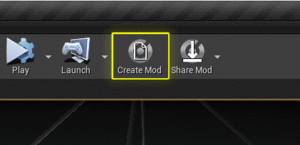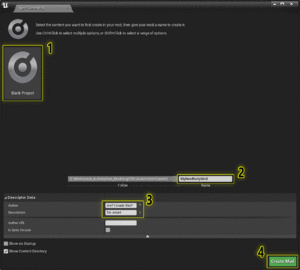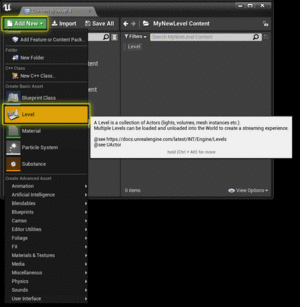No edit summary |
|||
| Line 1: | Line 1: | ||
Photoscene support was added 25th October 2017 | Photoscene support was added 25th October 2017 | ||
There is an example photoscene mod included in the sdk. open it to see how it works. It is also available on the Steam Workshop as a mod. | |||
== Workflow == | |||
# create a mod | |||
# create and design a level | |||
# create and fill out a Photoscene Level Preview file. | |||
## create Thumbnail(s) | |||
# (Optional) Create a photoscene Widget | |||
# Share your mod | |||
== Start With a New Blank Mod == | == Start With a New Blank Mod == | ||
| Line 14: | Line 22: | ||
Open the level by double-clicking it. | Open the level by double-clicking it. | ||
== | == Design your level == | ||
do whatever you want to make your level be what you want. | do whatever you want to make your level be what you want. | ||
This is not anything particular to Automation, but UE4 in General. Watch some of Epic's tutorials on this: https://www.youtube.com/watch?v=cl_eoVfNDKU&list=PLZlv_N0_O1gak1_FoAJVrEGiLIploeF3F | This is not anything particular to Automation, but UE4 in General. Watch some of Epic's tutorials on this: https://www.youtube.com/watch?v=cl_eoVfNDKU&list=PLZlv_N0_O1gak1_FoAJVrEGiLIploeF3F | ||
== Level Creation Guidelines == | === Level Creation Guidelines === | ||
* The cars in-game check collisiongeometry 6m above the car and 2m below it for placing on the ground. Make sure any | * The cars in-game check collisiongeometry 6m above the car and 2m below it for placing on the ground. Make sure any roofing or props in this range dont have collision enabled, or you're going to have a bad time trying to move the car in the photoscene. | ||
* Search the '''content browser''' for <code>A Car Locator</code>. These are the bookmarks for sub-level positions. Place them wherever you want the car to be, and in the '''Details''' panel, give them a name. This name will show up in the levels menu in the photoscene as one of the sub-level positions. You can have as many as you want. | * Search the '''content browser''' for <code>A Car Locator</code>. | ||
**These are the bookmarks for sub-level positions. | |||
**Place them wherever you want the car to be, and in the '''Details''' panel, give them a name. | |||
**This name will show up in the levels menu in the photoscene as one of the sub-level positions. | |||
**You can have as many as you want. | |||
**if none are present, the car will spawn at 0,0,0 | |||
*Currently, Stationary Lights are broken for Automation. use either static or movable lighting in your scenes. | *Currently, Stationary Lights are broken for Automation. use either static or movable lighting in your scenes. | ||
<br /> | == Adding Customization Options To Your Photoscene == | ||
Beginning with LCv4.2, Automation supports player-customizable options for individual photoscenes.<br /> | |||
== You are now ready to share your mod. == | == You are now ready to share your mod. == | ||
Go to the [[Modding]] page to see how to share your mod. | Go to the [[Modding]] page to see how to share your mod. | ||
Revision as of 19:18, 17 November 2021
Photoscene support was added 25th October 2017
There is an example photoscene mod included in the sdk. open it to see how it works. It is also available on the Steam Workshop as a mod.
Workflow
- create a mod
- create and design a level
- create and fill out a Photoscene Level Preview file.
- create Thumbnail(s)
- (Optional) Create a photoscene Widget
- Share your mod
Start With a New Blank Mod
- Create a new Mod from the Blank Template
- fill out the wizard and press Create Mod
Create a New Blank Level
Create a new blank level in your mod plugin folder. Name it whatever you'd like.
Open the level by double-clicking it.
Design your level
do whatever you want to make your level be what you want.
This is not anything particular to Automation, but UE4 in General. Watch some of Epic's tutorials on this: https://www.youtube.com/watch?v=cl_eoVfNDKU&list=PLZlv_N0_O1gak1_FoAJVrEGiLIploeF3F
Level Creation Guidelines
- The cars in-game check collisiongeometry 6m above the car and 2m below it for placing on the ground. Make sure any roofing or props in this range dont have collision enabled, or you're going to have a bad time trying to move the car in the photoscene.
- Search the content browser for
A Car Locator.- These are the bookmarks for sub-level positions.
- Place them wherever you want the car to be, and in the Details panel, give them a name.
- This name will show up in the levels menu in the photoscene as one of the sub-level positions.
- You can have as many as you want.
- if none are present, the car will spawn at 0,0,0
- Currently, Stationary Lights are broken for Automation. use either static or movable lighting in your scenes.
Adding Customization Options To Your Photoscene
Beginning with LCv4.2, Automation supports player-customizable options for individual photoscenes.
Go to the Modding page to see how to share your mod.