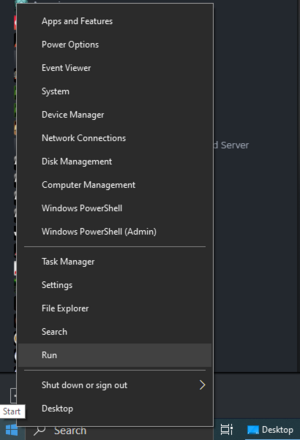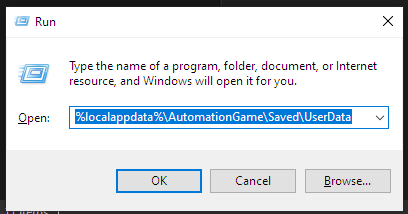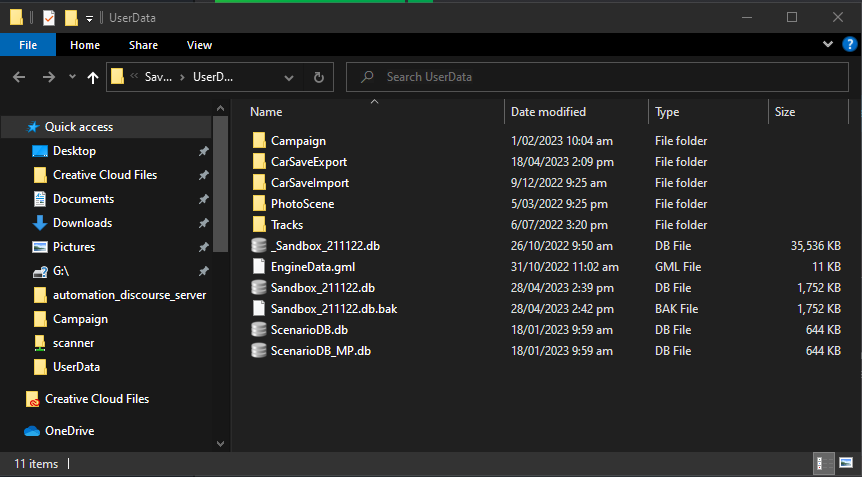No edit summary |
No edit summary |
||
| (7 intermediate revisions by the same user not shown) | |||
| Line 3: | Line 3: | ||
Press Windows Key + R or Right Click on the Start Button and Select Run: | Press Windows Key + R or Right Click on the Start Button and Select Run: | ||
[[File:StartMenu Run.png|thumb]] | [[File:StartMenu Run.png|thumb|none]] | ||
<br clear=all> | <br clear=all> | ||
| Line 9: | Line 9: | ||
%localappdata%\AutomationGame\Saved\UserData | %localappdata%\AutomationGame\Saved\UserData | ||
And Press OK. | |||
[[File:RunWindow.png|thumb|none|493x493px]] | |||
<br clear=all> | |||
The Campaign Folder contains the campaign saves; the Sandbox_xxxxxx.db contains your non-Campaign Car and Engine Designs. | |||
[[File:UserDataFolder.png|thumb|none|978x978px]] | |||
<br clear=all> | |||
Latest revision as of 19:34, 27 April 2023
To find and send the game save files follow these steps:
Press Windows Key + R or Right Click on the Start Button and Select Run:
Enter the following into the Run Command:
%localappdata%\AutomationGame\Saved\UserData
And Press OK.
The Campaign Folder contains the campaign saves; the Sandbox_xxxxxx.db contains your non-Campaign Car and Engine Designs.