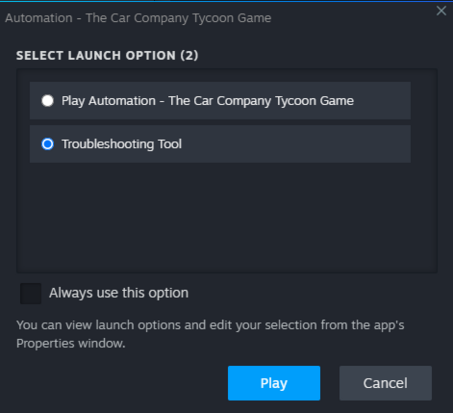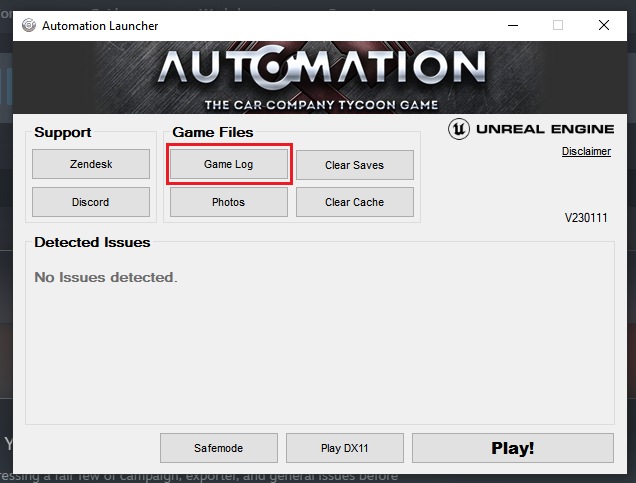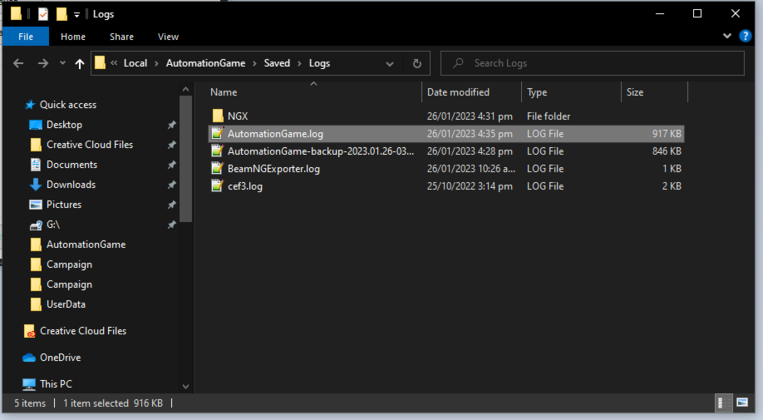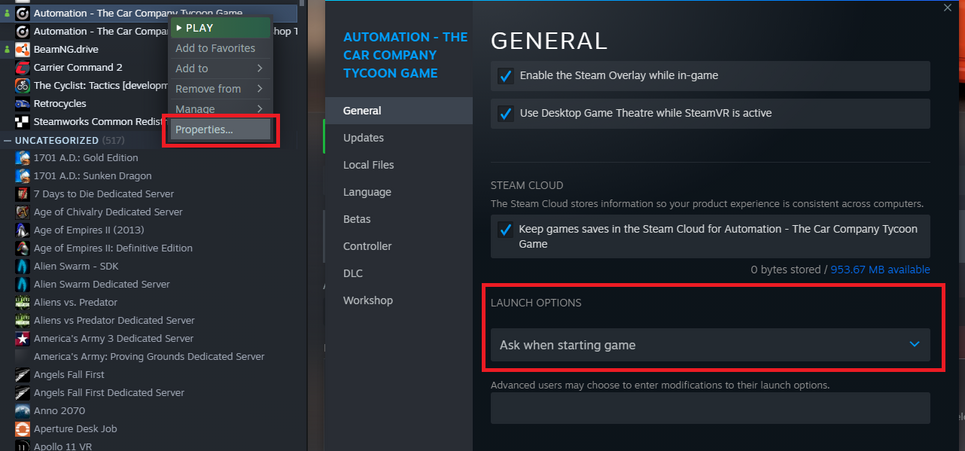No edit summary |
No edit summary |
||
| Line 6: | Line 6: | ||
<br clear=all> | <br clear=all> | ||
[[File:SteamLaunchOption.png|thumb|none|]] | [[File:SteamLaunchOption.png|thumb|none|453x453px]] | ||
<br clear=all> | <br clear=all> | ||
[[File:TroubleShootingToolGameLog.png|none|thumb|636x636px]] | [[File:TroubleShootingToolGameLog.png|none|thumb|636x636px]] | ||
Latest revision as of 17:30, 17 April 2023
To send an AutomationGame.log to support
- Play Automation in Steam and select the Troubleshooting tool
- Press the Game Logs button
- Find the AutomationGame.log file and email it to support@camshaftsoftware.com
If you have previously selected 'Always use this option' when Launching Automation, follow these steps to reset back to the default, and go back to Step 1.