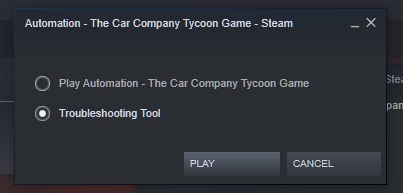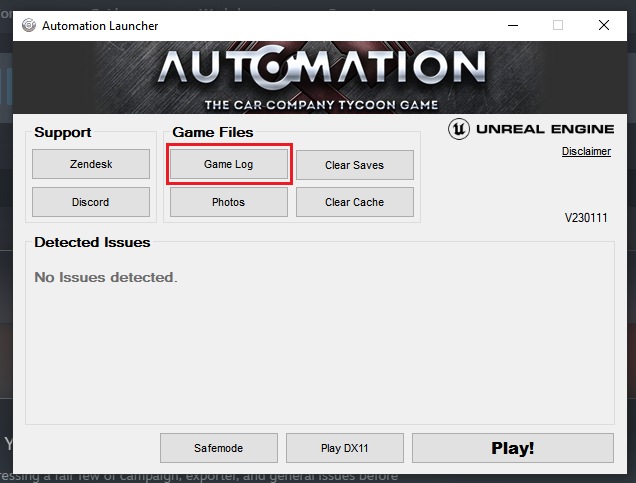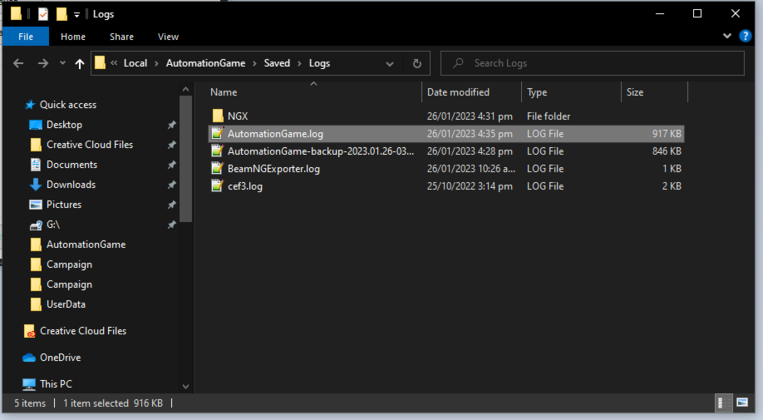(Created page with "To send an AutomationGame.log to support * Play Automation in Steam and select the Troubleshooting tool * Press the Game Logs button * Find the AutomationGame.log file and email it to support@camshaftsoftware.com") |
No edit summary |
||
| Line 1: | Line 1: | ||
To send an AutomationGame.log to support | To send an AutomationGame.log to support | ||
# Play Automation in Steam and select the Troubleshooting tool | |||
# Press the Game Logs button | |||
# Find the AutomationGame.log file and email it to support@camshaftsoftware.com | |||
[[File:OpenTroubleShootingTool.png|left|thumb|403x403px]] | |||
[[File:TroubleShootingToolGameLog.png|left|thumb|636x636px]] | |||
[[File:GameLogFolder.png|left|thumb|763x763px]] | |||