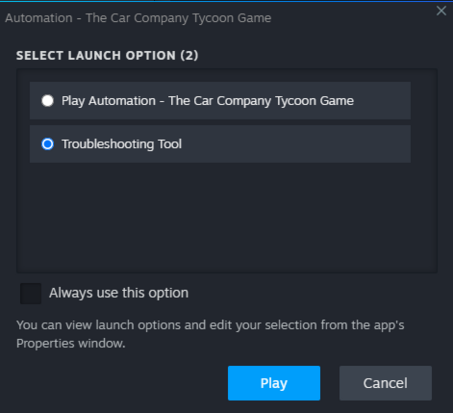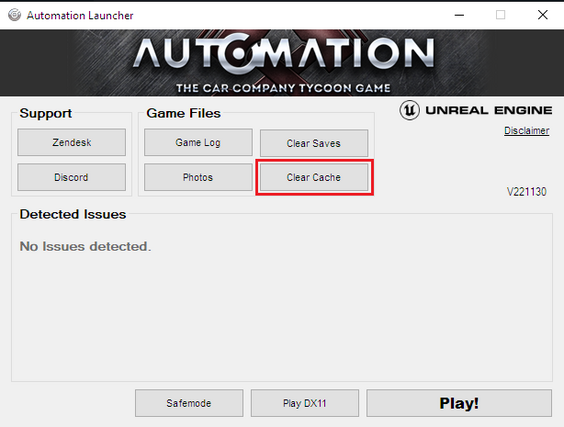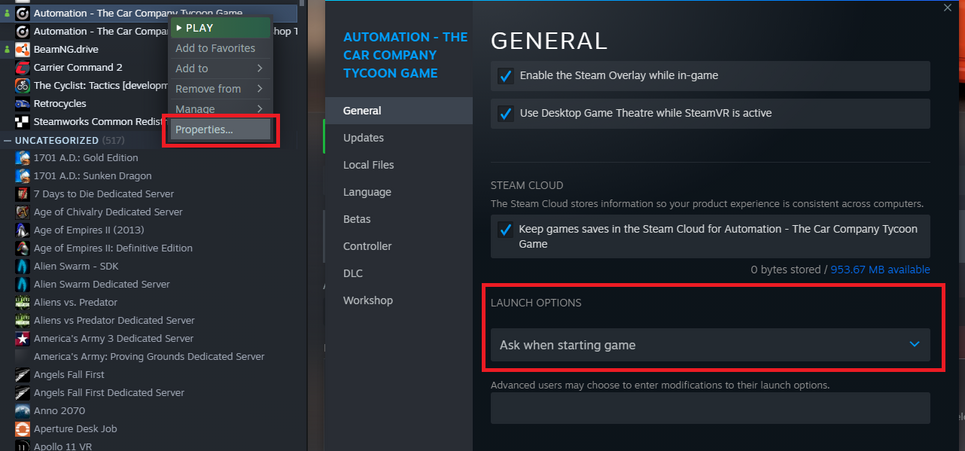(Created page with "When you have been asked for Clear Cache, this is to remove Unreal Engine's various config and save files for graphics settings and other non player data (Not your cars, engines or campaigns). Occasionally these Unreal Engine config files get to a state that causes game startup crashes. # Play Automation in Steam and select the Troubleshooting tool # Press the Clear Cache button <br clear=all> thumb|none|453x453px <br clear=all> File:T...") |
No edit summary |
||
| Line 9: | Line 9: | ||
[[File:SteamLaunchOption.png|thumb|none|453x453px]] | [[File:SteamLaunchOption.png|thumb|none|453x453px]] | ||
<br clear=all> | <br clear=all> | ||
[[File: | [[File:ClearCache.png|none|thumb|564x564px]] | ||
<br clear=all> | <br clear=all><br clear="all"> | ||
<br clear=all> | |||
If you have previously selected 'Always use this option' when Launching Automation, follow these steps to reset back to the default, and go back to Step 1. | If you have previously selected 'Always use this option' when Launching Automation, follow these steps to reset back to the default, and go back to Step 1. | ||
[[File:Automation Properties.png|left|thumb|965x965px]] | [[File:Automation Properties.png|left|thumb|965x965px]] | ||
Revision as of 16:28, 27 April 2023
When you have been asked for Clear Cache, this is to remove Unreal Engine's various config and save files for graphics settings and other non player data (Not your cars, engines or campaigns).
Occasionally these Unreal Engine config files get to a state that causes game startup crashes.
- Play Automation in Steam and select the Troubleshooting tool
- Press the Clear Cache button
If you have previously selected 'Always use this option' when Launching Automation, follow these steps to reset back to the default, and go back to Step 1.