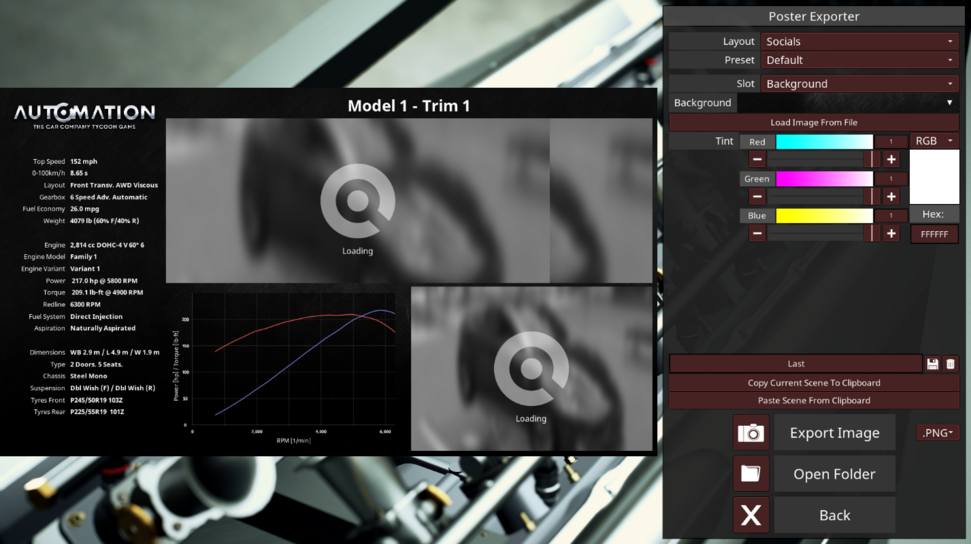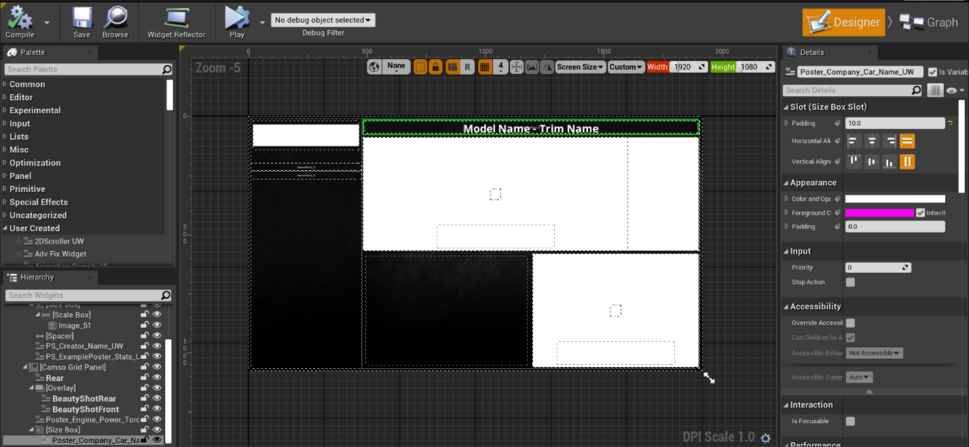NetBlitzer (talk | contribs) (Creating the first half of poster mods) |
NetBlitzer (talk | contribs) m (Fixing image links) |
||
| Line 1: | Line 1: | ||
==Overview== | ==Overview== | ||
Poster layout mods are used in the Automation poster creator as pre-made designs for users to make car posters. | Poster layout mods are used in the Automation poster creator as pre-made designs for users to make car posters. | ||
[[ | [[File:PosterExample.png|none|thumb|971x971px|Automation poster screen]] | ||
| Line 20: | Line 20: | ||
#Click the '''Select''' button to create a new blueprint. | #Click the '''Select''' button to create a new blueprint. | ||
===Create the layout=== | ===Create the layout=== | ||
[[ | [[File:PosterDesigner.png|none|thumb|969x969px|Poster designer]] | ||
The poster layout is built using widgets from the '''Palette''' panel. The layout is designed hierarchically by placing poster widgets inside panel widgets. You can use the pre-made widgets in your poster layout or create your own widget blueprints to customize your layout further. | The poster layout is built using widgets from the '''Palette''' panel. The layout is designed hierarchically by placing poster widgets inside panel widgets. You can use the pre-made widgets in your poster layout or create your own widget blueprints to customize your layout further. | ||
Revision as of 23:21, 15 December 2024
Overview
Poster layout mods are used in the Automation poster creator as pre-made designs for users to make car posters.
To make a poster layout for Automation you need 2 parts:
Poster user widget: Made in Unreal engine.
Preview file: Made in Unreal engine.
Recommended Knowledge
- Making blueprints in Unreal
Creating your poster layout
The poster layout is a CarStatLayout widget. The widget contains PosterSlots, which are used by the player to adjust settings.
An example poster layout can be found in the ExampleCarPoster folder.
Make a new blueprint
- Right-click in the content browser, select Blueprint Class.
- In the search field, enter CarStatLayout and select it from the list.
- Click the Select button to create a new blueprint.
Create the layout
The poster layout is built using widgets from the Palette panel. The layout is designed hierarchically by placing poster widgets inside panel widgets. You can use the pre-made widgets in your poster layout or create your own widget blueprints to customize your layout further.
To make your widgets accessible to be edited in Automation you need to assign them a slot:
- In the Details panel, navigate to the Poster Slot section.
- Click the
 button > Generate to generate a Slot UID.
button > Generate to generate a Slot UID. - In the Name field, enter a name for the poster slot.
Pre-made widgets
The Automation SDK features several pre-made widget for you to use in your poster layout:
PS Car Image UW
Displays an image of the car. You can adjust the default parameters in the Photo Info section.
PS Background UW
Allows the player to display their own image from a jpg or png file. The default is the Automation background image.
PS Creator Name UW
Displays in the format “Creator: [input]”. The input can be set in by the user in the poster widget.
PS Car Stat Socials UW
Displays the car statistics.
Poster Custom Car Name Stacked UW
Displays the car name in the format “Model - Trim”.
Poster Engine Name UW
Displays the engine name in the format “Engine – Trim”.
Poster Engine Power Torque Graph UW
Displays the power-torque graph of the engine.
Poster Engine Stats UW
Displays the engine statistics.
Poster Engine Thumbnail UW
Displays a picture of engine.
Poster Slot Car Performance UW
Displays the car performance statistics.
Poster Company Car Name UW
Displays the car name in the format “Model - Trim”.