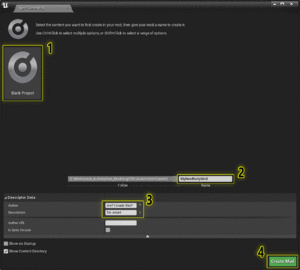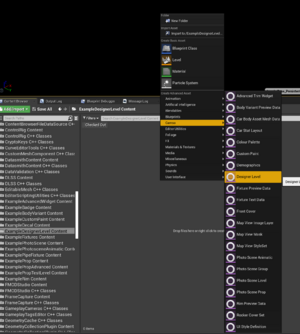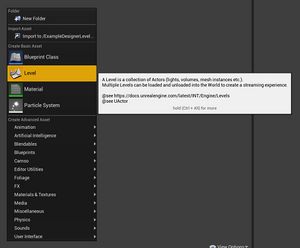From update 4.3 onwards, Automation supports the creation mod levels that change the environment around the car or engine being designed by a player.
Overview
A Designer Level is a collection of Unreal Levels with a name, description, preview thumbnails and a year.
Players have the option to select a different Designer Level to show when they enter the car & engine designer, or the engine designer.
Usually, Designer Levels combine Photoscene Mod Levels with an additional level containing locators to position the cars and engines that are spawned by the car & engine designers.
Workflow
- In UE4:
- Set up a mod.
- Create and fill out a
Designer Levelfile. - Create your aesthetic level (or reuse a Photoscene Mod Level).
- Create your car and engine locator level
- Assign variables in Designer Level to your newly created levels
- In the Automation Workshop Publishing Tool:
- Set up a workshop item.
- Share your mod.
Create your Designer Level Mod
Create A New Mod
After setting up the modding SDK from Here, create a new blank mod:
Create A Custom Designer Level
In your mod content folder, right-click and add a new Designer Level file. This is the file the game uses to load the levels.
Rename and Open the Designer Level file. It has a few parameters:
- Name - This is text displayed on the preview of of the environment that shows in game.
- Year - This is the actual paint itself. The material instance defines how the paint looks, what parameters are available, and how it looks when exported.
- Designer Types - An array containing the possible uses of this designer level. It should either contain Car & Engine Designer and/or Engine Designer
- Description - Additional text shown when mousing over a preview of a designer level in game.
- Levels - An array of UE4 Levels, usually comprising of 1 Photoscene Mod Level and 1 level with several blueprints within in it.
- Preview Images - Images shown as thumbnails when the player is selecting a level. They should show off what the player should expect to see from the environment around the car and engines.
- GUID - The unique identifier of this level. This must be regenerated for every new designer level.
- Family GUID - Not used. Click generate for a unique Family GUID anyway.
Create An Aesthetic Level from scratch (No Photoscene Mod Level)
If you do not have an existing Photoscene Mod Level: Right-click the content browser again, and create a new Level. This is the actual environment the player will see in game.
Rename the level to the name of your mod, and end it with something like _aesthetic to help you differentiate it from the locator level.
Double click the level to open and edit it. Follow tutorials to learn how to use the level editor, such as the Unreal Documentation. Keep in mind the more demanding and complex the scene, the lower FPS players will get when they use your Designer Level in game.
Create An Aesthetic Level from an existing No Photoscene Mod Level)
- If you want to use an existing Photoscene Mod Level you need to create the designer level assets within the same mod as the photoscene level.
Create A Locator Level
- Copy ExampleDL_Locator from the ExampleDesignerLevel plugin to your mod, and rename it appropriately. For some reason you have to use Ctrl + C to copy the level from the content browser, and Ctrl + V to paste it in your mod, as there is no right-click menu copy.