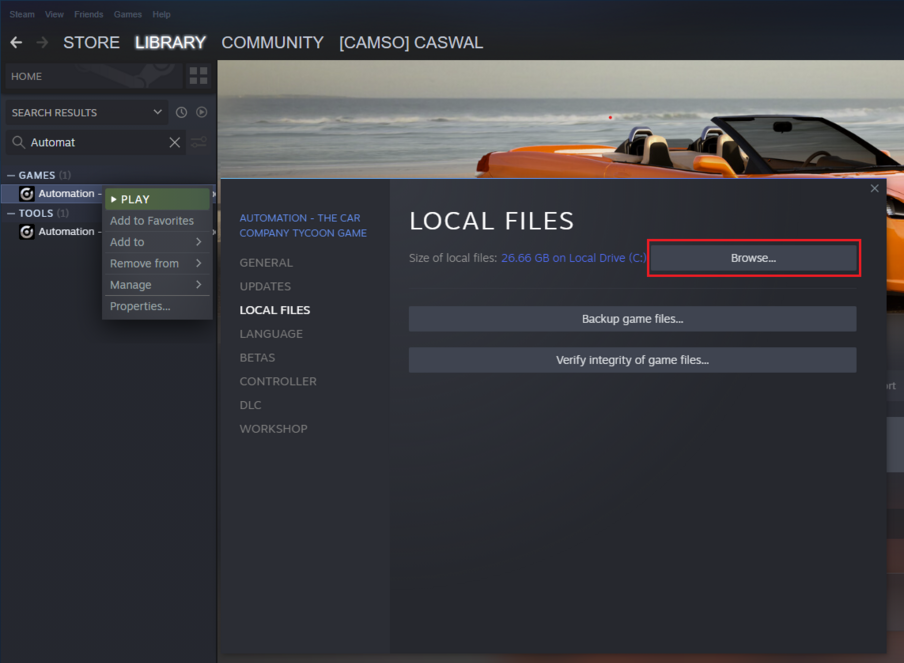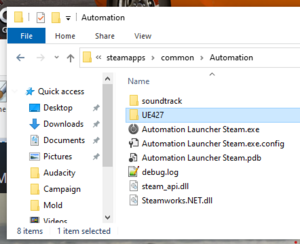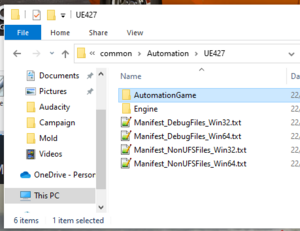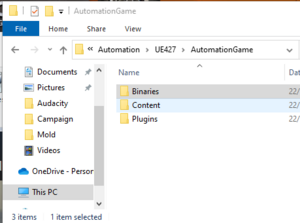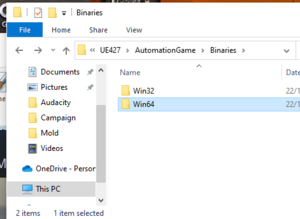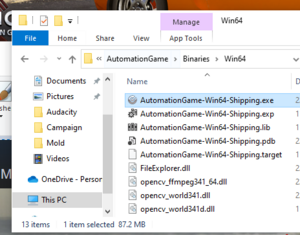For some reason, Steam appears to suppress and hide error standard Windows dialogues from Automation on startup. So if there is an issue, it appears that Automation just silently closes are you try to play it. Very frustrating for both the player and us trying to support you.
To see the Message dialogue we need to open Automation manually.
- Within Steam, go to Library. find Automation - The Car Company Tycoon Game. Right click, Properties
- Go to Local Files tab, Click on "Browse..."
- Go Into UE427, AutomationGame, Binaries, Win64
- Open AutomationGame-Win64-Shipping.exes