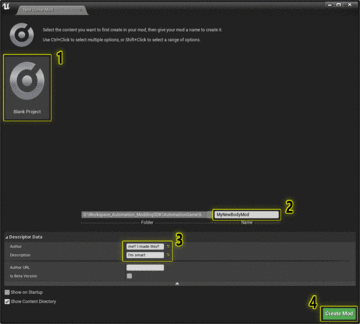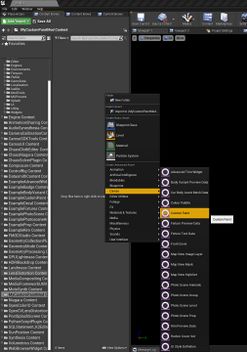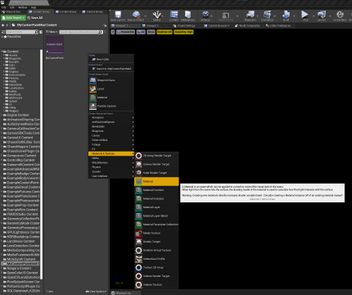Beginning with LCv4.2, Automation supports the creation of custom paint materials which can be applied to cars, fixtures, and engine parts. These materials also support the Exporter, including exporting to BeamNG.
Overview
A Custom Paint mod is a collection of files, of which a Custom Paint file is the parent.
The Custom Paint file contains the settings and applicable options for the Custom Paint, as well as a reference to the paint material.
The custom paint material itself is a Material in UE4, which is set up in a specific way. Material variables can have an editable_ prefix in the name if you want the player to have access to it in the custom paint settings in-game. Variables and parameters also need to be input into the export user data, contained within the material, for them to export correctly to Beam.NG (or other exporters.) Materials will not export correctly at all without this export user data.
Workflow
- In UE4:
- Set up a mod.
- Create and fill out a
Custom Paintfile. - Create your Custom Paint material.
- Assign variables to the export user data.
- In the Automation Workshop Publishing Tool:
- Set up a workshop item.
- Share your mod.
Create your Custom Paint mod
After setting up the modding SDK from Here, create a new blank mod:
In your mod content folder, right-click and add a new Custom Paint file.
Open the Custom Paint file. It has a few parameters:
- Name - This will be the name of the paint as it will appear in-game.
- Material Instance - This is the actual paint itself. The material instance defines how the paint looks, what parameters are available, and how it looks when exported.
- GUID - This is an unique identifier for this custom paint. It is a random value. This is how the paint is stored and saved by the game.
- Family GUID - As above, this is an unique identifier. This one is currently un-used, but could in the future be used for storing what paints are part of the same family, if you decide to make several.
Right-click the content browser again, and create a new Material: